Last Friday, we featured som Silhouette heat transfer bundles on CraftySteals. I wrote this nice tutorial for all of you as well, but Blogger was down most of that day (and decided to eat my post!). I still want to share it with you, and as your packages of heat transfer roll in, I hope you find it helpful!
A few months ago, my daughter started take gymnastics classes. She was enamored with the leotards and tutus that the other girls were wearing (they usually come from a ballet class). So much so, that she wants to drop gymnastics in favor of tap and ballet classes - so she can get her own leotard and tutu :)
I figured since I was getting her a leotard, I might as well make a special one for my dancing queen. So I picked up a plain pink cotton leotard, pulled out some heat transfer paper, and got to work. Here's the result:
Want to learn how to customize clothes (among other things) in minutes? Here's how....
First, open up a new file in your Silhouette Studio and choose the design you want to do - either from your library or the online store (this is a Princess set from the Silhouette Online Store).
Now, since I didn't want to use all of the images on this particular project, I needed to isolate the one I did want (the crown). To do this, click to highlight the image, and from the drop-down "Object" menu, select "Release Compound Path."
Now each piece can be moved around (or deleted) on its own. Just click to select and press delete! Here, I deleted everything but the two pieces of the crown, and then moved one on top of the other.
Now, since these images are still separate from each other, they need to be merged together (so the cut lines are not still in the middle of the crown). In order to do so, press the shift key while selecting each piece. Now go to the Object menu, choose Modify window and select Weld. (You can also use the buttons on the top right to shortcut to these menus).
Here's where I'll tell you my little Silhouette secret. I like to turn my images in a way that helps me get the most out of every bit of heat transer paper, so I flipped the crown on it's side. Easy to do, just go to the Object menu, select rotate and choose 90 degrees.
Next up, the text. Choose a text box (the "A" button on the left-hand side). In this case, I made two text boxes - one for each word. Again, so I could move them around to fit them on the page the best way to get the most bang for my buck. (This text is "French Script" from dafont.com)
Before rotating, I welded the words, just like I had done with the crown - otherwise with a script print the letters will cut individually.
Something I tend to forget until the end, is the need to MIRROR YOUR IMAGE OR TEXT for heat transfer. Choose the "Object" menue, then "Replicate" to mirror the image.
All that's left it to send it to the Silhouette for cutting! I know Silhouette has recommendations for cutting, but after experimenting, I have decided that the slower I go, the less likely the possibility of a mistake. You can experiment and find what works best for your machine too. For heat transfer, I set at a 5 for speed and a 16 for thickness. Put the heat transfer paper in the Silhouette with the shiny plastic side down, and cut!
Once cut, remove all of the negative heat transfer from the plastic. Remember to take out the insides of "o"s and "a"s!
Place on your fabric - making sure you have it exactly where you want it to live forever.
Take another piece of fabric and lay it on top of the heat transfer. Using an iron that is not too hot for the fabric you are adhering to, press down firmly on the design for 45 seconds.
After the time is up, pull up a corner of the plastic to make sure the heat transfer is adhering to the fabric. If not, don't fret, just put more pressure and more time under the hot iron.
Finished! I also topped mine off with some Silhouette rhinestones - because every little girl needs a little sparkle on her leotard, right? Needless to say, my little one digs her new duds and can't wait for ballet to start in a few weeks.
Tell me, what are you making with your heat transfer? Have you decided yet? If you are looking for more inspiration, the Silhouette blog is a great place to go for ideas and tutorials. And when you do decide what to make, please share your photos with all of us on our Facebook wall - we would LOVE to see what you do!
By the way, if you missed the Silhouette accessories last week, there are still a handful of heat transfer bundles on the CraftySteals Past Steals page - go get yours so you can get creating!
Happy Crafting!
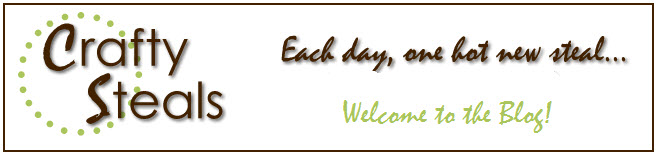














Nice leotard embellishment. You've inspired me to try some of the heat transfer shapes. This brings back memories of when my daughter was younger & taking ballet & tap. Daughter has now finished 1st yr of college studying Art Animation. I follow your wonderful blog & have listed mine for you to follow.
ReplyDeleteMelissa
"Sunshine HoneyBee"
http://createdbysunshinehoneybee.blogspot.com